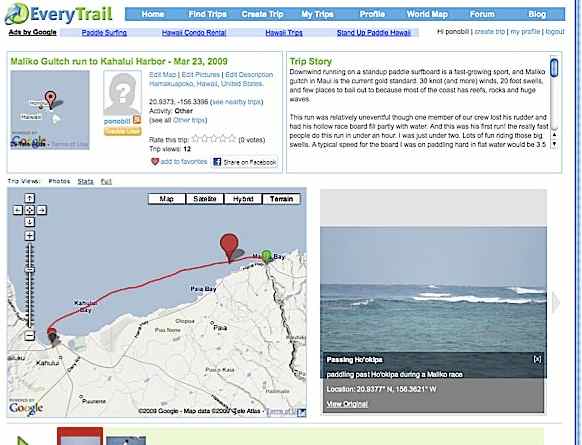Xtreme Tech–The IPhone
I have no patience for people who say “Oh, I’m no good with technology” as if it were a talent, or an inherited characteristic. Using technology is something you learn, and being over 40 is no excuse for acting like it’s beyond you. Our Xtreme Geezer technology series will deal with high-tech devices that can make your play more rewarding, fun, safe, and efficient. We’re going to start with something simple and intuitive–the iPhone. Some of this will apply to other smartphones, but unless someone beats Apple to making a waterproof touchscreen smartphone, iPhones are da kine.
Lets start with the basics. It’s a phone. Time was, to have emergency communications you needed to spend a wad of bucks on a bulky VHF radio, or perhaps a satellite cell phone that fit into a small suitcase. Today for a great many sports, a mobile phone is highly effective both as a general communications device and for emergency communications.
It’s also a GPS and a compass. The iPhone GPS receiver even works where there is no cell phone signal–it’s a true GPS reciever. Some applications that rely on an internet connection to download maps may not work, but the GPS itself does, as long as you have a clear line of sight to satellites. You can verify that you have a GPS signal by using the Compass application. It shows the GPS coordinates.
When you do have a cell phone signal, applications like Maps are simply wonderful. If you want to find a local bike shop, simply type “bicycle shop” into the search box. A map showing your current location comes up and red pins drop onto it to show where bike shops are located. Touch one and the name of the shop comes up with a blue arrow. Touch the name and a screen pops up with the address, name of the shop, the phone number (touch the number to call them) and the option to get turn-by-turn directions to or from the shop, to add the shop to your contact list (including name, phone number, and address automatically filled in), to share the location via email or text message (great for meeting a friend at a coffee shop or other rendezvous) and to place a bookmark at that location so you can find it easily later.
Not only can you use this as a geographical lookup tool, but it’s also replaces the yellow pages and saves you money by eliminating the need to call for directory information.
That is simply a great application, I use it almost every day. But it’s just scratching the surface of what the iPhone can do. There are well over 250,000 apps for the iPhone, by the time you read this it might be two or three or ten times that number. Apps can be very specific or general tools. Need a level? There’s an app for that. Want to track your movements when you run, paddle, bike, hike and then share the path and your performance results via google earth maps? There are DOZENS of apps for that.
My favorite GPS tracking app is Motion-x GPS. It’s a paid application, but it’s just a couple of bucks and well worth it. Even before the iPhone had multitasking it enabled you to continuously track your movements and play music. Now it will also let you shoot geocoded pictures without stopping the track record.
There are fine applications for watching what you eat (livestrong, daily burn, etc), tracking your fitness routines and demonstrating excercises (livestrong, men’s health workouts, fitbuilder, etc), weather, news, surf reports, tidal charts, cooking, reading books (iBook, Amazon Kindle Reader, google books, etc) you can watch movies with Netflix, hulu, youtube, and other video sources. The list is endless.
The key to using your iPhone in harsh environments is a protective case. A waterproof flexible case like the H2Audio will let you access most of the features and even talk and listen right through the plastic film. But if there’s even a drop of water between the film and the iPhone’s glass screen the touch screen might be difficult to use.
There are some fairly expensive and clumsy hard case versions, but the touch screen of the iPhone makes hard cases problematic. Thin clear drybags enable you to operate the phone right through the bag, and both talk and listen through the bag or via headphones. A lower cost option to the H2Audio case is the OverBoard case, which has a compact closure system and a built-in headset jack. The only drawback is that the case that has flotation and a jack is opaque so you can’t use the phone’s camera without taking it out of the case. Overboard makes a bag with a camera window on the back, but it doesn’t have a jack. Damn–they’re so close. Maybe they’ll do a mashup of the two cases. I sent them an email about it some time ago, but at the time they considered the iPhone camera so lame that they thought most people are more interested in an armband and flotation, which are hard to provide along with a camera window. What they were not considering is geocoding photos, which I find extremely useful, and the iPhone camera has improved tremedously since the early days. Even a fairly crappy picture becomes interesting when you automatically know EXACTLY where it was taken. Anyway, here’s overboard’s MP3 case, and it really is a very fine product: 
As it is the iPhone is great for downwinders and distance paddling, bicycling, hiking, and running. It has a clock, a stopwatch to time your run, it’s a superb iPod player for your music, and if you or someone else gets into trouble or needs a lift your phone is right there.
Automatic Playlists
You might be used to putting together playlists of music for your MP3 player. I find it really tedious, so I’m really pleased that Apple came up with a wonderful automated playlist building tool that’s very appropriately called “Genius”. If you have the latest version of iTunes (free on either PCs or Macs) you have Genius. To turn Genius on you click “Store” in the top iTunes menu, then select “Turn On Genius”. iTunes will be busy for quite a while, indexing your songs, checking with the iTunes store about some mysterious characteristics of every song you own, and building the database that Genius uses. When you want to build a Genius playlist you just select a song that is representative of the music you want. Click on the Genius button (a little atom symbol in the lower right corner of the iTunes screen) and Genius builds you a playlist of compatible songs assembled from your library–the songs you own.
I have no idea of how it builds the lists, but they are great. Really great. The songs don’t sound all the same, and they are not all from the same kind of band or even the same genre. They just work really well together. They remind me of an old disk jockey that used to work at a musty meat market bar in Eugene Oregon called Foo’s Spinnaker about thirty years ago. The guy would somehow assemble playlists on the fly from a huge vinyl collection he carted around. He made music link together emotionally so well that he controlled the mood. People who experienced his talents remember him all these years later. The Genius isn’t quite that good, but it’s close.
Sometimes it’s so good it’s just plain weird. Who knew that Dunk n’ Dine by The Georgia Satellites goes perfectly with Thick and Thin by the Black Crowes and Ride, Ride, Ride by Foghat–but it absolutely does.
You can give the lists a memorable name and save them by first clicking Edit>Select All, then clicking File>New Playlist From Selection. Then you can add the playlists to your iPhone by connecting your iPhone to your computer. When the iPhone sysnc screen appears click the Music tab. Check the Sync Music box, then click the Selected Playlists button, and check the box next to the playlist you just saved. You can build genius lists on your iPhone as well, but I find it convenient to have a selection of playlists that I know suit the kind of paddling I’m planning to do.
Finding Your Way
On to more specific things. You have a lot of choices for planning where to go and/or tracking your travels. At the base level there’s a nice implementation of Google Maps that enables you to look at satellite pictures of your planned route. “Wow, that reef sure goes out a looong ways”, or “where did that waterfall come from” are both obstacles that are fine to discover when looking at a google map–much better than bumping into them.
So far we’ve just talked about fundamental features. Moving up a BIG step are the GPS apps.
Beside Motion-x GPS already mentioned is EveryTrail. Everytrail is both a free stand-alone application and a connector to the excellent GPS experiential site, also called Everytrail (http://www. everytrail.com).
You can download the Everytrail App by browsing the Appstore on your iPhone, and then search for EveryTrail, or go to the Travel Category and look for it.
The iPhone has to stay active while the EveryTrail application is tracking your run and iPhones consume a lot of power when all the features are running, so you’ll find it works best for tracking if you go to the general iPhone Settings menu  set the screen brightness of your iPhone to the lowest setting, turn off WiFi and 3G. Then under the General> Network setting, turn 3G off, under General>Autolock select Never so that the iPhone does not sleep while recording a trip (this stops all applications).
set the screen brightness of your iPhone to the lowest setting, turn off WiFi and 3G. Then under the General> Network setting, turn 3G off, under General>Autolock select Never so that the iPhone does not sleep while recording a trip (this stops all applications).
Don’t use the iPhone lock feature to keep buttons from randomly being pushed while in your drybag, instead lock your iPhone with the lock button in the recording view of EveryTrail.
Using the application couldn’t be easier. Click on the app, when it loads you’ll see this screen: 
To start recording a trip click the Start button. To lock the phone once your trip is started click lock. To take a geocoded photo click Photo and then the camera works in the normal manner.
Once you have finished your trip you can turn stop the recorder and temporarily save your trip. If you want to upload it remember that you’ve turned 3G and WiFi off, so it will be slow until you turn those back on.

You can view a map of your trip on your iPhone by looking at it in your saved trips, or you can go to EveryTrail and see it on your computer.

While you are in EveryTrail you can download a .GPX file of your trip for uploading to Ke Nalu or embed the widget version into any web page.
We’ve just scratched the surface, and this article is already too long. We’ll cover more technology in the near future, including iPads, book readers, computers in general, and some sports and fitness-related gizmos that can help get you in shape and keep you there.
Until next time.